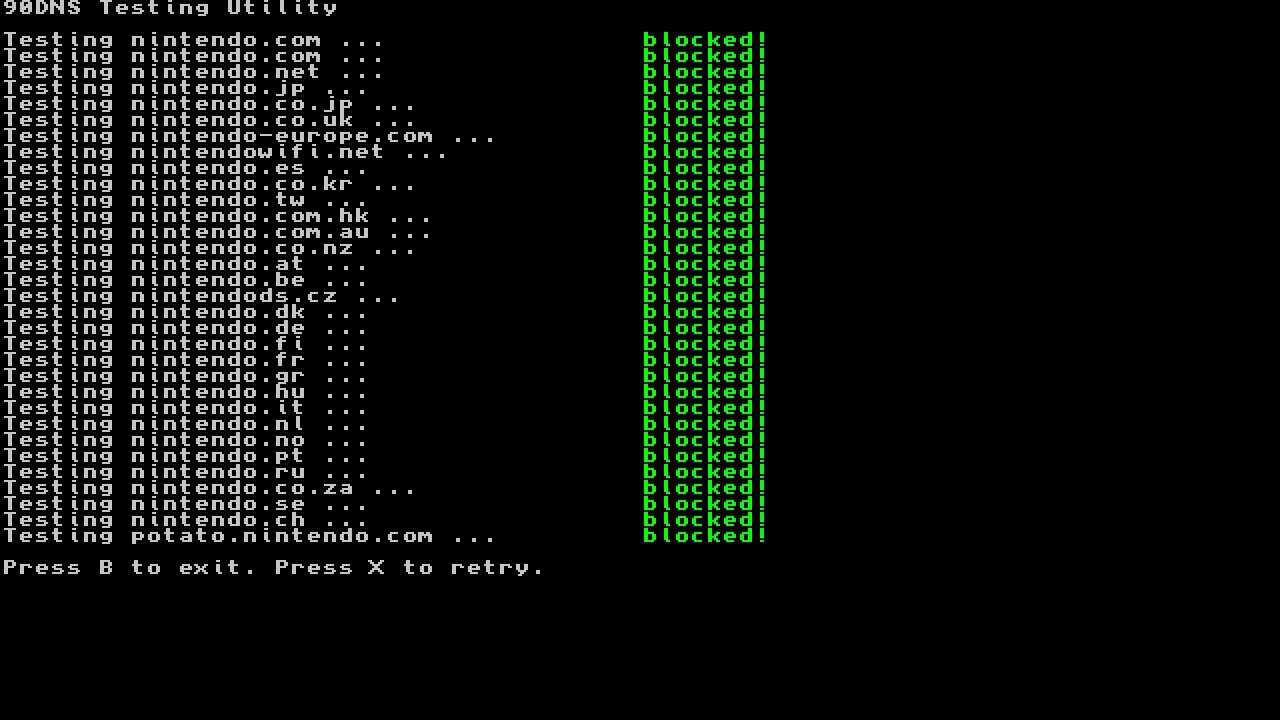Blocking Nintendo servers
This page will help you set up a method to block all communication with Nintendo. This will stop any updates and reporting to Nintendo, but it will prevent use of the eShop and online games.
Instructions (AMS DNS redirection)
You can configure Atmosphere to automatically redirect any requests directed to Nintendo to nothing instead. Documentation about this feature can be found here. The section below will help you set up DNS redirection on your emummc. Note that this will only apply when you are using cfw.
What you need:
- emummc.txt
- Atmosphere 0.18.0 or higher
Setup:
- Insert your SD into your pc
- Enter the Atmosphere folder
- If it doesn't exist already, create a folder named
hostsin the atmosphere folder - Copy the emummc.txt into the hosts folder
- If you want to apply the DNS redirection to sysmmc instead of emummc, rename the file to
sysmmc.txt
- If you want to apply the DNS redirection to sysmmc instead of emummc, rename the file to
Verify functionality
You can verify the functionality of the DNS redirection by booting into emummc (or sysmmc if you applied the config to sys), and powering off after.
A report will be generated in sd:/atmosphere/logs called dns_mitm_startup.log. If this starts with the following, the dns redirection is active
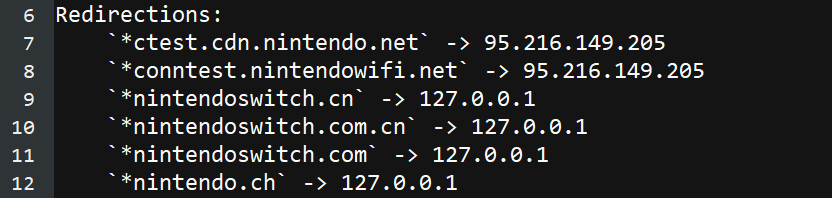
Instructions (90dns)
You can add a custom DNS to your WiFi connection that will block all communication with Nintendo's servers. We will be using 90DNS, a community-run custom DNS server. If you prefer, you can run your own DNS server following the instructions on the GitLab repository.
Enter the console's System Settings, and then proceed to the Internet tab. From here:
Setting up a new connection via WiFi
Open WiFi networks without a password
Not all WiFi networks require a password to connect. If your network does not use one, you can use the Manual Setup option, located at the very bottom of the Internet Settings screen below all other WiFi networks.
- Select your WiFi network from the list of networks.
- Enter an incorrect password that is 8 characters long and press
OK. - After a few moments of attempting to connect, the console will display a connection error.
- Press
OKto close the error message. - Press
Closewhen it offers to display more details about the error. - When asked if you want to re-enter the password, pick
View Settings. - Change
DNS SettingstoManual. - Pick the server that is the closest to your location out of the below chart and enter its
PrimaryandSecondaryDNS into your connection settings. - Enter the correct password for your WiFi connection.
- Save the settings and test the connection.
Editing an existing WiFi connection
- Select your existing WiFi network from the list of networks.
- Select
Change Settings. - Pick the server that is the closest to your location out of the below chart and enter its Primary and Secondary DNS into your connection settings.
- Save the settings and test the connection.
Using homebrew to set 90dns on all existing WiFi networks
- Download switch-90dns-setter and put it in the switch folder.
- Launch CFW and open the homebrew menu.
- Launch
90dns setter. - Press X to apply 90dns to all WiFi networks.
- Press Y to reboot the switch.
- Check in system settings if networks have a custom DNS applied.
| Location | Primary DNS | Secondary DNS |
|---|---|---|
| Europe (Server located in France) | 163.172.141.219 |
207.246.121.77 |
| America (Server located in the USA) | 207.246.121.77 |
163.172.141.219 |
Example for a 90dns connection with the Europe settings:
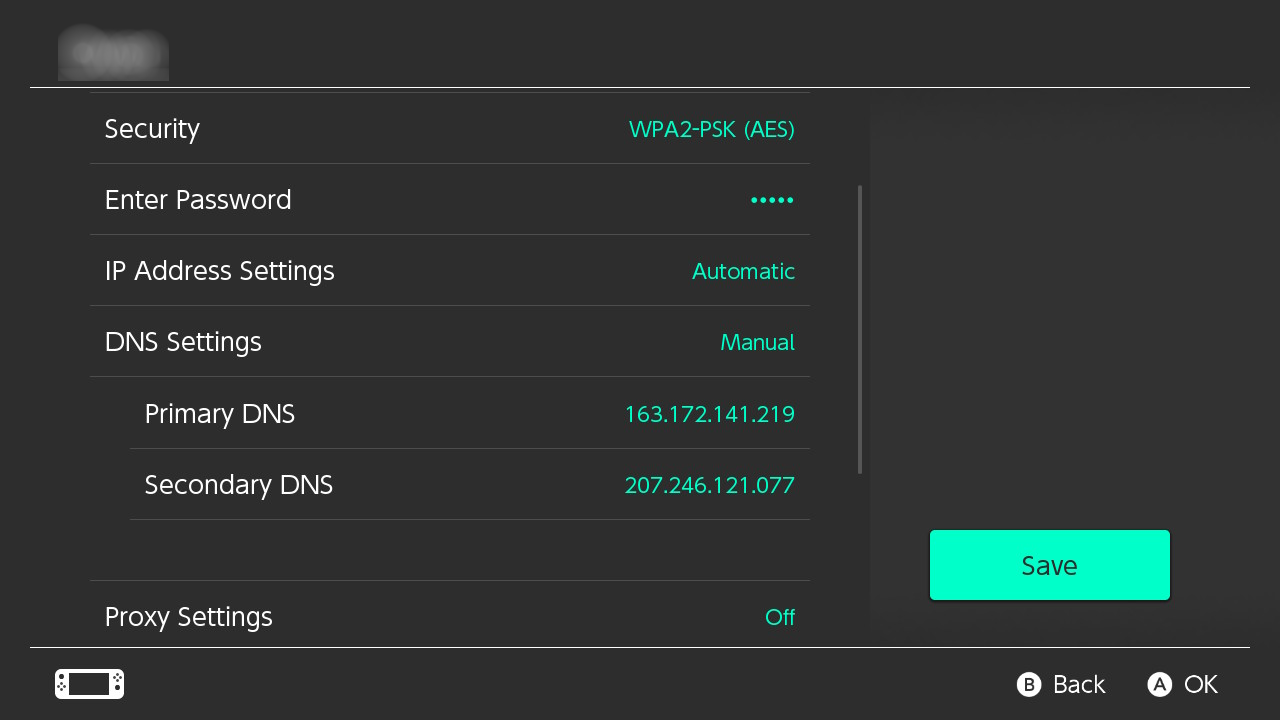
Testing if you can reach nintendo
Testing via the eShop (Stock)
- Open the eShop. Wait until it either opens or displays an error
- If it displays "Unable to display page." you seem to have Nintendo blocked
Testing via a homebrew app (CFW)
- Download the latest release of the 90dns Tester
- Place the
Switch_90DNS_tester.nroin theswitchfolder on your SD - Enter the homebrew menu and run the 90dns Tester
- After the test finished it should look similar to the below picture, with every
nintendodomain being blocked